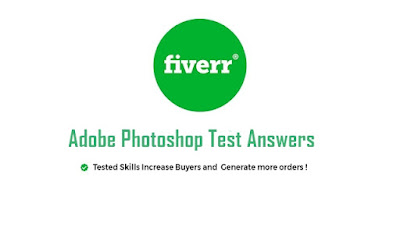
Fiverr Adobe Photoshop Test was recently added to the test section, and if you provide Photoshop services on Fiverr, you must pass this test with the highest possible score.
In this post is related to the Fiverr Adobe Photoshop Skill Test 2022. I got an 10/10 score. It means my 40 answers are correct out of 40 questions. So you can also get this type of highest score. Just focus on your skills and study hard. You will also get very well success.
1. Which of the following types of color modes is mostly used for printing?
2. How can you zoom in and out on images?
3. What is Adobe Bridge for?
4. How do you use Actions in Adobe Photoshop?
Press Alt + F9, then select and play an action in the Actions panel. Go to Window -> Actions, then select and play an action in the Actions panel. Go to the History Panel, switch to the Actions Tab. then select and play an action in the Actions panel. All of the above can be used.
5. Which keyboard shortcut should be used to apply the last used filter on an image?
6. What happens when you click a status in the History palette?
7. How can you activate the Timeline panel?
Fiverr Adobe Photoshop Questions and Answers Solved 2023 - 10/10
1. Which of the following types of color modes is mostly used for printing?
- RGB color mode
- Grayscale color mode
- CMYK color mode
- Lab cola mode
- By using the Zoom tool in the Tools panel,
- By using the Zoom tool in the View menu.
- By using Alt key + Mouse wheel,
- All of the above can be used.
3. What is Adobe Bridge for?
- It is a tile management for Photoshop,
- It is a file management for Adobe Products.
- It is an Adobe product switching,
- It is a Cloud Storage for users.
4. How do you use Actions in Adobe Photoshop?
5. Which keyboard shortcut should be used to apply the last used filter on an image?
- Ctrl + F
- Ctrl + Alt + F
- Hold Ctrl + Shift and click on layer
- Shift + Alt+ R
6. What happens when you click a status in the History palette?
- All actions will undo after the selected status,
- All actions will be deleted before the selected status.
- The selected status will be deleted.
- A message box will show up.
7. How can you activate the Timeline panel?
- By selecting it from the Windows menu.
- It must be chosen in Photoshop Preferences.
- By changing the Workspace profile.
- None of the above.
8. How can you change or add an effect in a part/section of an image without affecting the whole main image?
- By using a Layer mask. By using a Clipping Mask.
- By selecting the section, right-clicking on it and using Layer via Copy.
- By holding the Ctrl key and creating a new Layer.
9. In Adobe Photoshop, which of the following options protects layers from losing their quality after resizing or other commands?
- Lock the style change,
- Rasterize the layer,
- Smart object layer.
- Masked layer.
10. In color swatches, how will you pick a color for background?
- By holding the Ctrl key and picking a color.
- By holding the Shift key and picking a color.
- By double-clicking on a color.
- By clicking the desired color.
11. What is the Action feature in Adobe Photoshop?
- Action is a kind of filter.
- Action is a group of a few automated tasks.
- Action is a part of brushes.
- Action is a video-editing feature.
- By recognizing the pixels with the same color.
- By recognizing the pixels with the same color that are connected.
- By the color range.
- By bright or dark pixels.
- Per Centimeters
- Per Pixels
- Per Points
- Per Inches
- By using the Shape tool.
- Using the Cylinder icon at the bottom of the 3D Panel.
- Photoshop doesn't have this option,
- With shapes and filters.
- The selected color is wrong.
- The color range is not matched with the image,
- The selected color is not printable,
- The selected color is not a web color.
- Filter -> Noise
- Filter -> Sharpen
- Filter -> Pixelate
- Filter -> Distort
- By holding the Shift key and selecting the area,
- By holding the Ctrl + Shift keys and selecting the area,
- By holding the Ctrl + Alt keys and selecting the area.
- By holding the Ctrl + M keys and selecting the area.
- By holding Ctrl + Shift key.
- By holding Alt + Shift key.
- By holding Shift key.
- By holding Alt + Ctrl key.
- Smudge
- Bum
- Dodge
- Sharpen
- Extrude
- Lens Correction
- Bloat
- Radial Blur
- Both modes are the same.
- Point mode can't break a line.
- Paragraph mode is a multiple line.
- Both modes create a new layer.
- .PSD
- .PDD
- -PSDT
- None of the above
- Exposure
- Brightness/Contrast
- Levels
- Curves
- Use the bracket sign [] keys (Windows).
- Hold the Alt key + right-click and drag left or right (Windows).
- Press Ctrl + Option and drag left or right (Mac). Use Shift and numeric keys.
- Both A and B.
- Selected layer
- Background
- All layers
- All layers except the locked layers
- OFT
- EOT
- WOFF
- SVG
- Centimeter
- Pixel
- Point
- Inch
- It is an ability to run web page codes in Photoshop.
- It is a plugin to export images with HTML codes.
- It is a page description language for printing documents with laser printers.
- It is an Adobe System Language for scripting in timeline.
- Select an object and change the foreground color.
- Right-click on the object layer and use blending options.
- Create an empty layer above an object and fill it with Paint Bucket.
- Hold the Alt key and select object layer and then pick a color in the swatches palette.
- Outer Glow
- Drop Shadow
- Stroke
- Outliner
- File -> Save As
- File -> Export -> Save for Web
- File -> Export -> Export As
- Both B and C
- Ctrl + Shift + B
- Ctrl + Alt+ U
- Alt + Shift + B
- Ctrl + Shift+ U
- It will transform the text while keeping the ratio.
- It will transform the text from right and left at the same time.
- It will transform the text from top and bottom at the same time.
- It gives a choice to the user to decide how to transform the text with multiple points.
- Both shapes will lose their effects,
- The circle will have the same effects as the rectangle,
- The rectangle will have the same effects as the circle.
- A selection message will show up for the user to decide which effect should be used.
- Lasso
- Marquee
- Magic Wand
- Eye Dropper
- Click on the "Create a new layer" icon on the Layers panel,
- On the menu bar. click Layer -> New -> Layer.
- Press Shift + Ctrl + N.
- All of the above.
- Select the Type tool -> Select the "Font Awesome" font in the Glyphs panel.
- Select the Type tool -> Select the "Wingdings" font in the Glyphs panel.
- Select the Type tool -> Select the "EmojiOne" font in the Glyphs panel,
- Select the Type tool -> Select the "Webdings" font in the Glyphs panel.
- Distort -> Wave
- Distort -> Twirl
- Distort -> Ripple
- Stylize -> Extrude
- Bitmap
- Vector
- Both A and B
- Neither A nor B
- Right-click on the layer style -> Copy layer style and paste it to the other layer,
- Drag arid drop the layer style to another me with the right mouse button.
- Hold the Alt key -> Drag and drop the layer style to another one..
- Both A and C
- Video Timeline
- Frame Animation
- Both A and B
- Neither A nor B
- Change sharpen tool blend to luminosity.
- Create a layer mask before using the sharpen tool.
- Hold the Ctrl key and use the sharpen tool.
- First select the area with lasso tool and make a mask for it and then use the sharpen tool.
- Drawing with a pencil or brush tool,
- Inserting a text.
- Drawing a shape,
- Inserting an image.
- Swatches Palette
- Color Picker Palette
- Color Library
- All of the above
- It will duplicate the object without any effects arid style,
- It will duplicate the object with all the effects and styles in the new layer.
- The object will just move to another point.
- It will duplicate the object with all the effects and styles in the same layer.
- For opening the Save Web window,
- For opening the Blur Gallery window.
- For opening the Liquify window,
- For opening the Camera Raw filter window.
- Guide lines
- Slice tool
- Export as web
- Export as web
- Transform
- Crop
- Canvas
- Image size
- The object size will change.
- The object will change its position.
- The object will duplicate rapidly.
- The object will squeeze.
- By dragging and dropping a layer into another document tab.
- By duplicating a layer and selecting the target document in an opened window.
- By selecting the layer and pressing Ctrl + C to copy and Ctrl + V to paste it in another document.
- Both A and B.
- Duplicating the object layer and arranging it below with black color.
- Using drop shadow with opacity at 100% in the blending options window.
- Using drop shadow with spread at 100% in the blending options window.
- Both A and C.
- the image will show bigger than the canvas/document.
- the image will show smaller than the canvas/document.
- the image will be stretched to the canvas/document size,
- the image DPI will change.
- Camera Raw Filter
- Lens Correction
- Select and Mask
- Focus Area
- By holding the Ctrl key and drawing a shape over an image.
- By using a Layer mask.
- By holding the Shift key and merging the image and shape.
- By using a Clipping mask.
- Show Backdrop
- Show Mask
- Revert
- Show Image
- Gradient
- Transform
- Smudge
- Both A and B
- By pressing Ctrl + Alt + F4.
- By clicking the close icon.
- By pressing Esc.
- By pressing Ctrl + C.
- In liquify filter tool.
- In the Image menu -> Face Detection tool.
- In custom added in the toolbar.
- None of the above.
- Healing Brush
- Tool Spot Healing Brush Tool
- Patch Tod
- None of the above
- Graphic
- Motion
- Essentials
- Painting
- Select Layer and click Delete Layer in the right-click menu.
- Select Layer and press Ctrl + D.
- Double click the Layer you want to delete.
- Hold the Shift key and click on the Layer you want to delete.
- Create a new Layer
- Add Layer Style
- Add Layer Mask
- All of the above
- Transform is used for Smart objects and Text layers, whereas Position is used for rasterized layers,
- Position is used fa Smart objects and Text layers, whereas Transform is used for rasterized layers.
- Position and Transform are the same.
- None of the above.
- Gradient map
- Curves
- Shadows/Highlights
- Selective color
- Bur Tool in the toolbar
- Motion Bur
- Box Blur
- Gaussian Blur
- Vector
- Raster
- Both A and B
- Neither A nor B
- The Paint Bucket tool fills an area around the pixel with the color you select
- The Paint Bucket tool fills the entire document with the color you select.
- The Paint Bucket tool fills the layer in the document with the color you select.
- Both A and B.
- Ctrl + Z
- Ctrl + Alt+ Z
- Shift + Z
- None of the above
- Patch tool
- Clone Stamp tool
- Healing Brush
- All of the above
- RGB color mode
- Grayscale color mode
- CMYK color mode
- Lab Cola mode
- Using the Zoom tool on the Tools panel,
- Uses the zoom tool in the View menu.
- Using the Alt key + mouse wheel,
- All of the above can be used.
- This is a tile management for Photoshop,
- It manages a file for Adobe products.
- This is an Adobe product switching,
- It is a cloud storage for users.
- Press Alt + F9, then select an action in the action panel and play.
- Go to Window -> Actions, then select an action in the Actions panel and play.
- Go to the History panel, switch to the Actions tab. Then select an action in the action panel and play.
- All of the above can be used.
- Ctrl + F
- Ctrl + Alt + F
- Hold CTRL + Shift and click on the level
- Shift + Alt + R
- After the selected state all actions will be undone,
- All actions will be deleted before the selected state.
- The selected status will be deleted.
- A message box will appear.
- Select it from the Windows menu.
- It should definitely be chosen in Photoshop preferences.
- Changes the workspace profile.
- None of the above.
- Using a layer mask. Using a clipping mask.
- Select the category, right-click on it, and use the layer via copy.
- Hold down the Ctrl key and create a new layer.
- Lock style change,
- Renew layer,
- Smart object level
- Masked layer.
- Hold down the Ctrl key and pick a color.
- Holds the shift key and picks a color.
- Double click on any color.
- Click on the desired color.
- Verbs are a kind of filter.
- Action is a group of automated actions.
- A part of the action brushes.
- Verb is a video editing feature.
- Detects pixels with the same color.
- Detects pixels with the same color attached.
- By color range.
- By bright or dark pixels.
- Per centimeter
- Per pixel
- Per point
- Per inch
- Using the Shape tool.
- Using the cylinder icon at the bottom of the 3D panel.
- Photoshop does not have this option,
- Including size and filter.
- The selected color is incorrect.
- The color range does not match the image,
- The selected color is not printable,
- The selected color is not a web color.
- Filter -> Noise
- Filter -> Sharp
- Filter -> Pixelate
- Filter -> Distort
- Holds the Shift key and selects the region,
- Hold down the Ctrl + Shift key and select the region,
- Hold down the Ctrl + Alt key and select the region.
- Hold down the Ctrl + M key and select the region.
- Hold down the Ctrl + Shift key.
- Hold down the Alt + Shift key.
- Hold the shift key.
- Hold down the Alt + Ctrl key.
- Pushes
- Bomb
- Dodge
- Sharp
- Extrude
- Lens correction
- Swollen
- Ray spots
- Both modes are the same.
- Point mode cannot break a line.
- Paragraph mode is multiple lines.
- Both modes create a new level.
- .PSD
- .Pdd
- -PSDT
- None of the above
- Revealed
- Brightness and contrast
- Level
- Curves
- Use bracket sign [] keys (Windows).
- Hold down the Alt key + right-click and drag left or right (Windows).
- Press Ctrl + option and drag left or right (Mac). Use shift and number keys.
- Both A and B.
- Selected level
- Background
- All levels
- All layers except locked layers
- Off
- EoT
- WOFF
- SVG
- Centimeters
- Pixels
- Points
- Inches
- This is an ability to run web page codes in Photoshop.
- This is a plugin for exporting images with HTML code.
- It is a page description language for printing documents with laser printers.
- It is an Adobe system language for scripting timelines.
- Select an object and change the color of the nozzle.
- Right-click on the object layer and use the blending options.
- Create an empty layer on top of an object and fill it with a bucket of paint.
- Hold down the Alt key and select the object level and then choose any color in the Satches palette.
- Outer glow
- Shadow drop
- Stroke
- Outliner
- Save as file ->
- Save to File -> Export -> Web
- Export as File -> Export ->
- Both B and C.
- Ctrl + Shift + B
- Ctrl + Alt + U
- Alt + Shift + B
- Ctrl + Shift + U
- This will convert the text while keeping the ratio.
- This will simultaneously convert text from right and left.
- This will simultaneously convert the text from top to bottom.
- It gives the user a choice to decide how to convert text with multiple points.
- Will lose effects of both sizes,
- The circle will have the same effect as the rectangle,
- The rectangle will have the same effect as the circle.
- A selection message will be displayed to the user to decide which effect should be used.
- Lasso
- Marquee
- Magic wand
- Eye dropper
- Click on the “Create a new layer” icon in the Layers panel,
- In the menu bar. Click Layer -> New -> Layer.
- Press Shift + CTRL + N
- All of the above.
- Select the type of tool -> select the “Font Awesome” font in the Glyphs panel.
- Select the type of tool -> select the “Windings” font in the Glyphs panel.
- Select the type of tool -> select the “emojion” font in the glyphs panel,
- Select the type of tool -> select the “Webdings” font in the Glyphs panel.
- Distortion -> Wave
- Distortion -> Tory
- Distortion -> Ripple
- Stylize -> Extrude
- Bitmap
- Vector
- Both A and B.
- Neither A nor B
12. How does the Magic Eraser tool work?
13. How does the Magic wand toll recognize the color limit?
14. How can you create 3D models such as a cube and sphere in 3D workspace?
15. What does the warning icon in the color picker palette mean?
16. Which of the following methods should be used to fix a blurry image?
17. How will you select an area with Marquee tool as shown In the given image?
18. How can you keep an image ratio in "free transform"?
19. Which of the following tools helps in making a section of an image brighter?
20. Which of the following filters creates an effect similar to the one shown in the given image?
21. Photoshop has two typing modes: Point type and Paragraph type. Which of the given statements is incorrect?
22. Which of the following is the main file format in Adobe Photoshop?
23. Which of the following tools is used to adjust the brightness, contrast and tonal range of an image histogram?
24. How can you expand a brush point with keyboard?
25. By changing the size of an image, which element is resized?
Saddan
26. Which new font format (Open Type) has been added to Photoshop CC 2017?
27. What is the typical size measurement unit in Adobe Photoshop?
28. What is PostScript in Adobe Photoshop?
29. Which of the following is the correct way to apply an overlay color on a rasterized object?
30. Which tool in the Blending options should be used to add an outline to texts and shapes?
31. Which of the following methods should be used to save an optimized image?
32. Which of the following shortcut keys change the color of a rasterized image to black and white?
33. What will happen if you hold the Ctrl key while transforming a text?
34. The circle in the given image is the top layer out of the two shapes. If both shapes are merged, what will happen to the shape effects?
35. Which of the following tools can be used to select all similar color pixels?
36. Which of the following sets of steps create(s) a new Layer?
37. Which of the following sets of steps shows an example of the "SVG OpenType,‘ feature in Photoshop CC 2017?
38. Which filter has been used in the given image?
39. Which of the following types of computer graphics use(s) mathematical formulas to draw lines, shapes and create digital images?
40. Which of the following sets of steps should be followed to copy a layer style to another layer?
More Question Answer of the Fiverr Adobe Photoshop Skill Test 2023
Which of the following methods create(s) an animated banner in Adobe Photoshop?
How can you sharpen an image without changing the colors?
Which of the following instances do NOT create a new layer automatically?
Which of the following can be used to select a color?
What will happen if you hold down the Alt key and drag an object to another point?
What is the shortcut key Ctrl + Shift + X used for?
After creating a webpage template, which tool should be used to divide into smaller sections?
Which of the following tools can remove an unwanted section around an image?
What happens when you hold the Alt key and move an object with arrow keys?
How can you copy a layer to another document?
Which of the following options creates a hard shadow for an object?
If an image DPI (dots per inch) size is lower than the canvas/document's DPI size then:
This new feature in Photoshop CC 2017 replaced the Refine Edge tool. It allows you to work on the background of an image, such as applying blur effect. Which tool are we referring to?
How will you create the given image in Adobe Photoshop?
Which of the following options shows the changes you make on an image in the Liquify
Which of the following options does NOT work on a Smart Object?
How can you cancel rendering in 3D mode?
In Photoshop CC 2017, a new feature has been added to recognize human faces: the tool is called Face Tool. Where is it located?
Name the encircled tool in the given image.
Which of the following is the default workspace in Adobe Photoshop?
How do you delete a Layer?
The layer panel provides which of the following options?
In Timeline, what is the difference between Position and Transform?
Which of the following is NOT a type of adjustment layer?
Which of the following tools will apply a blur effect similar to the one shown in the given image, by a single key selection?
Photoshop is a ______ based graphic software?
Select the most appropriate definition(s) for the Paint Bucket tool.
Which of the following keyboard shortcuts is used to go make than one step backward (multiple undo)?
Which of the following tools help(s) in retouching scars or scratches on an image?
Question Answer of the Fiverr Adobe Photoshop Skill Test 2023 SET - 03
1. Which of the following color modes is mostly used for printing?
2. How can you zoom in or out of images?
3. What is Adobe Bridge for?
4. How do you use actions in Adobe Photoshop?
5. Which keyboard shortcut should be used to apply the last used filter to an image?
6, You. What happens when you click a status in the history palette?
7. You. How can you activate the timeline panel?
8. How can you change or add an effect to a part / section of an image without affecting the whole original image?
9. In Adobe Photoshop, which of the following options allows layers to lose size after resizing or removing other commands?
10. In Color Satches, how do you choose a color for the background?
11. What is the action feature of Adobe Photoshop?
12. How does the Magic Eraser tool work?
13. How does the Magic Vand toll recognize the color limit?
14. How can you create 3D models like cube and sphere in 3D workspace?
15. What is the meaning of the warning icon in the color selection palette?
16. Which of the following should be used to correct blurred images?
17. How do you select a region with marquee equipment as shown in the given figure?
18. How can you put an image ratio in “Free Transform”?
19. Which of the following tools helps to make an image section brighter?
20. Which of the following images creates a similar effect to the image shown in the given image?
21. Photoshop has two typing modes: point type and paragraph type. Which of the following statements is incorrect?
22. Which of the following is the main file format of Adobe Photoshop?
23. Which of the following tools is used to adjust the brightness, contrast and tonal range of the histogram of an image?
24. How can you extend brush points with keywords?
25. Which element has been resized by resizing which image?
26. What new font format (open type) has been added in Photoshop CC 2017?
27. What is the common size measurement unit of Adobe Photoshop?
28. What is PostScript in Adobe Photoshop?
29. Which of the following is the correct way to apply overlay color to a raster object?
30. Which of the mixing options should be used to add an outline to text and shapes?
31. Which of the following should be used to save a custom image?
32. Which of the following shortcut keys converts the color of a raster image to black and white?
33. What happens if you hold down the Ctrl key while converting a text?
34. The circle in the given figure is the top layer between the two shapes. If both shapes are combined, what will be the effect of shape?
35. Which of the following tools can be used to select all similar color pixels?
36. Which of the following steps creates a new layer?
37. Which of the following steps shows an example of the “SVG OpenType,” feature of Photoshop CC 2017?
38. Which filter is used in the given image?
39. Which of the following computer computer graphics uses mathematical formulas to draw lines, shapes and create digital images?
40. Which of the following steps should be followed to copy a layer to another layer?





Leave a comment